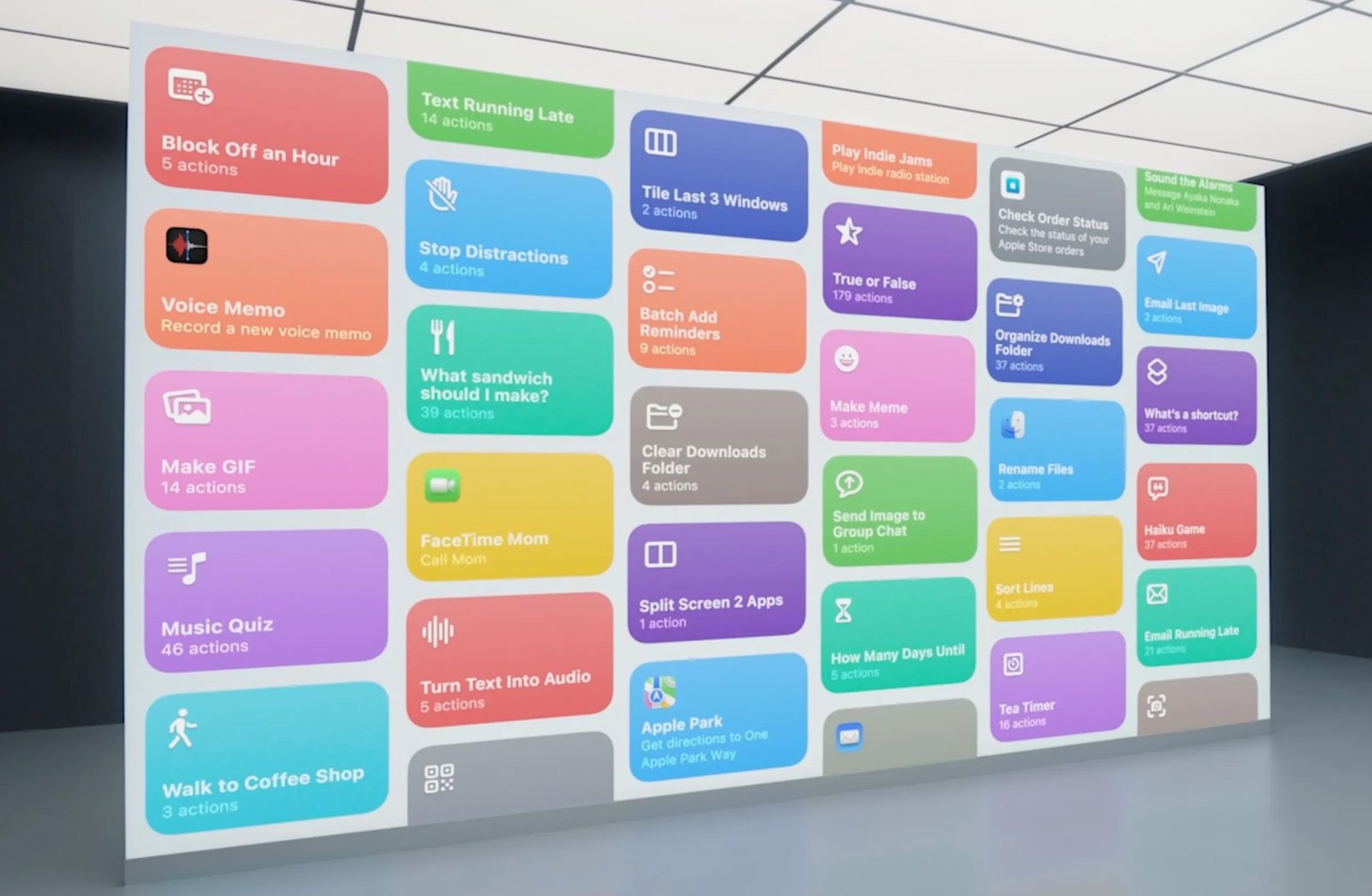You probably already know that the iPhone has an app called Shortcuts. Maybe you’ve opened it once and then closed it again because you didn’t know what it was for. Yes, Shortcuts can indeed be confusing because setting them up feels like programming. In simple terms, Shortcuts allows us as users to create a sequence of commands in order on our iPhone.
These command sequences can include opening an app, performing a search, and essentially anything a user can do on the iPhone can be added into Shortcuts. For example, we can create a Shortcut called “Going to Work” that opens the Music app, plays a playlist, opens Maps, and disables notifications. So, every time we run that Shortcut, the iPhone automatically executes all those commands.
Interestingly, every Shortcut can be shared online, so we can share our own Shortcuts or even discover interesting ones made by other users.
The History of Shortcuts
Shortcuts was originally an app called Workflow, developed at The University of Michigan. It won an award from Apple in 2015, and in 2017 Apple acquired Workflow. In 2018, when Apple released iOS 12 along with the iPhone XS, Workflow was rebranded as Shortcuts. In 2021, Shortcuts also became available on Apple’s Mac lineup.
Shortcuts has been around since 2018, and maybe you’re only just learning about it now. So let’s take a look at what Shortcuts is and make use of one of its features—Automation.
What is Automation in Shortcuts?
Within Shortcuts, there is a feature called Automation. So, what exactly is Automation? Normally, to activate a Shortcut, you have to tap its name before the sequence of commands is executed. With Automation, however, Shortcuts can run automatically when a specific event or trigger occurs.
For example, you can set it to run at a certain time or date, when you receive an email from a particular sender, when you connect to Wi-Fi, and so on. The most interesting triggers are when you leave a location or when you arrive at a location.
It’s this “arrive at a location” event that we’ll use to run specific commands. In this case, we’ll set up a simple command: automatically launching the Workout app on Apple Watch when you arrive at your gym.
Setting Up Automation When We Arrive at the Gym
First, we need to configure the settings so that Automation runs a command when we arrive at the gym. Open the Shortcuts app on your iPhone and select the Automation menu at the bottom, as shown below.
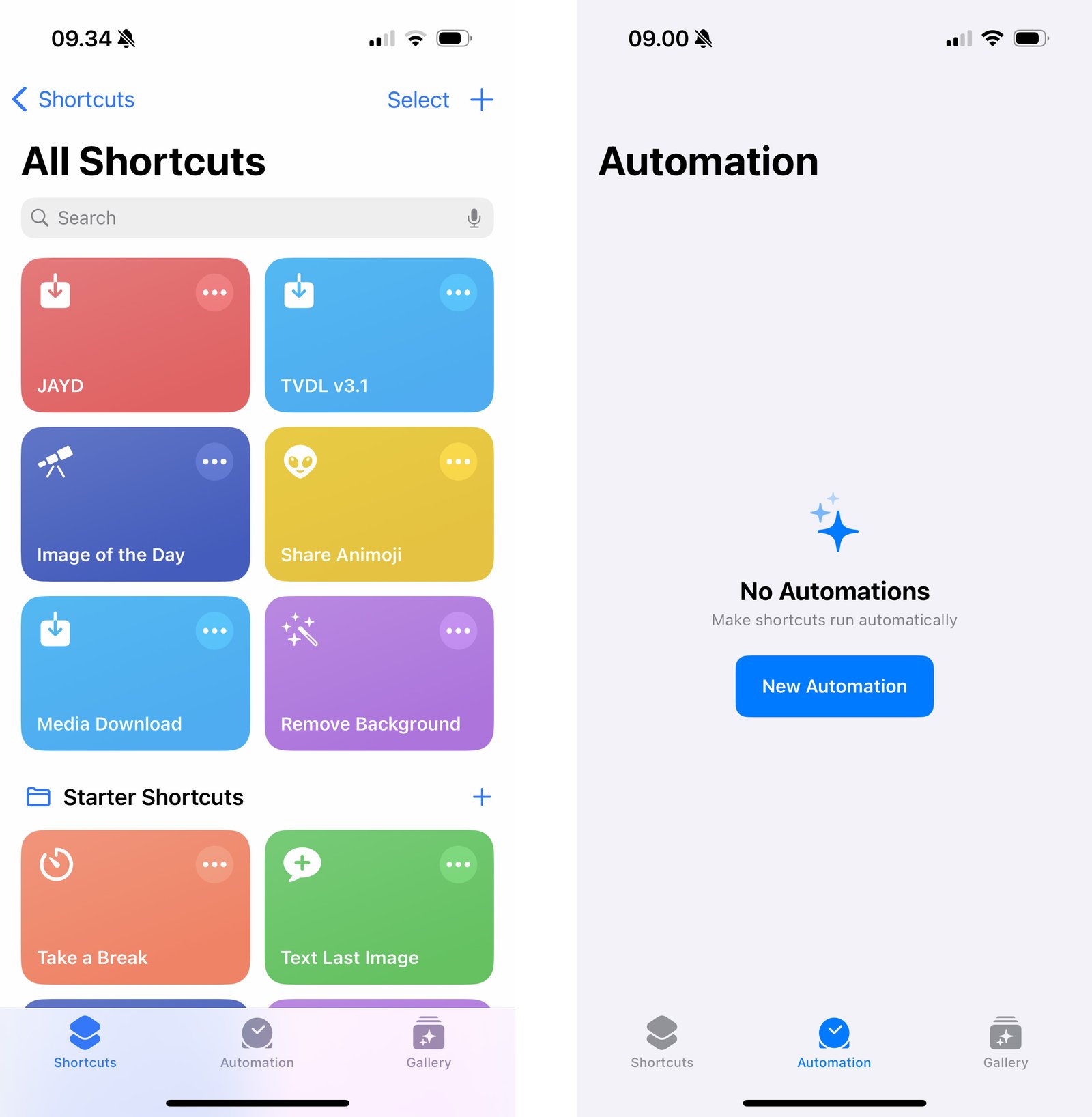
If your Automation list is still empty, the screen will look like that. You can tap New Automation or the + button in the top right corner if you already have an existing Automation. After tapping add, you will see a list of events that can trigger Automation to run a command. Simply choose Arrive, which means that when you arrive at a certain location, the command will automatically run.
On the next screen, you can set the time you usually arrive at that location. Just fill it in with the time you normally go to the gym. If you leave it blank, that’s fine too, but sometimes it might trigger the automation even if you’re just passing by the gym—so it’s better to set the time.
Next, there’s also an option to either require confirmation first or run immediately. If set to run immediately, the automation will execute as soon as you arrive at the location. If set to confirm, you’ll get a confirmation prompt on your iPhone before it runs.
The most important setting here is Location. Tap Choose, and a map will appear where you can search for the location you want. In this section, you can also adjust the radius around the location, with the minimum radius being 100 meters.
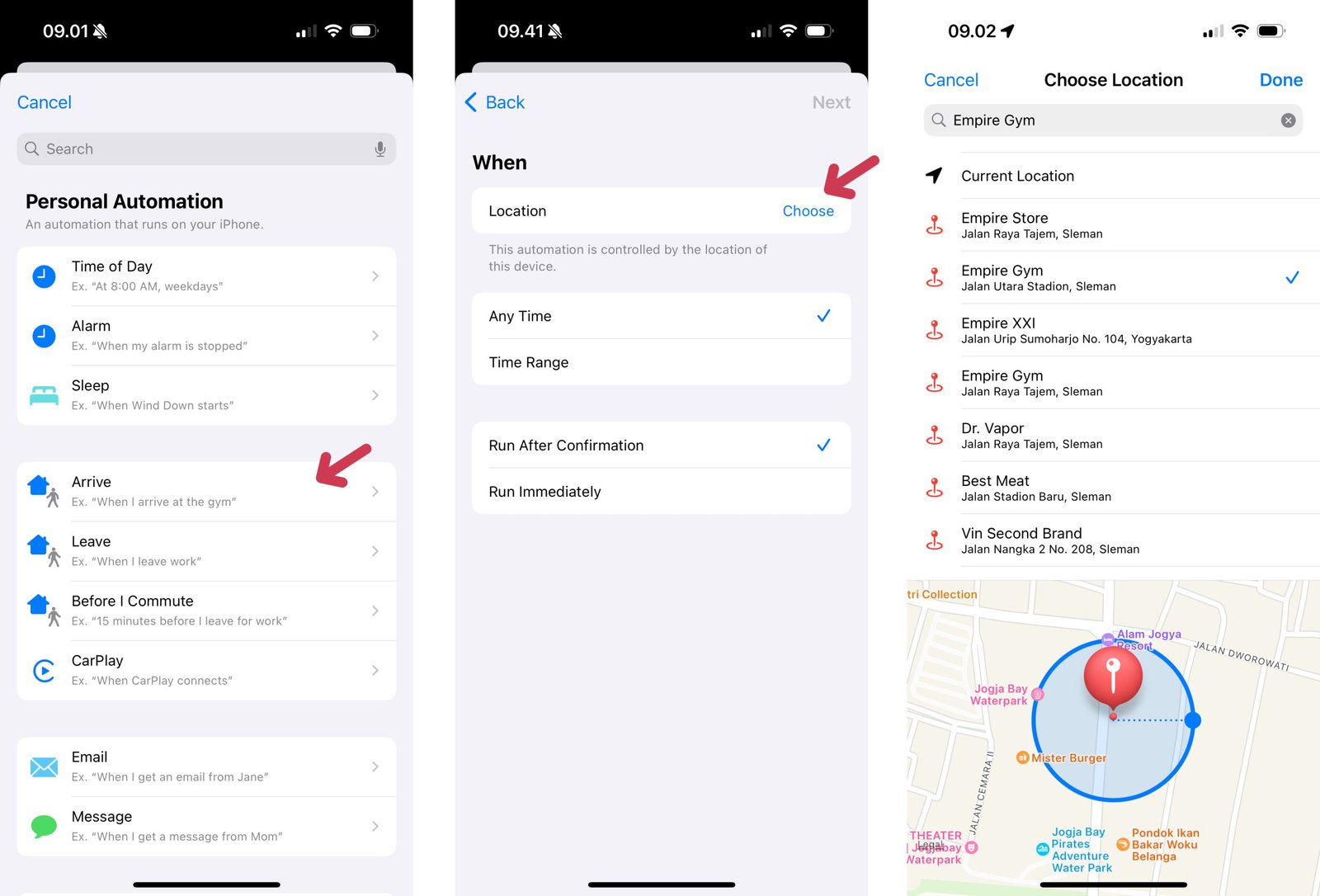
Set Commands or Shortcuts Upon Arrival at a Location
Congratulations! You’ve set up Automation so that when you arrive at your gym, your iPhone will run a command. Now we need to configure which command you want to run. The next screen will look like the image below, where you need to add an Action using the Add Action button. Tap that button and you can now choose the Shortcuts you want to use. However, since we haven’t created any Shortcuts and don’t need to use them here, just tap New Blank Automation.
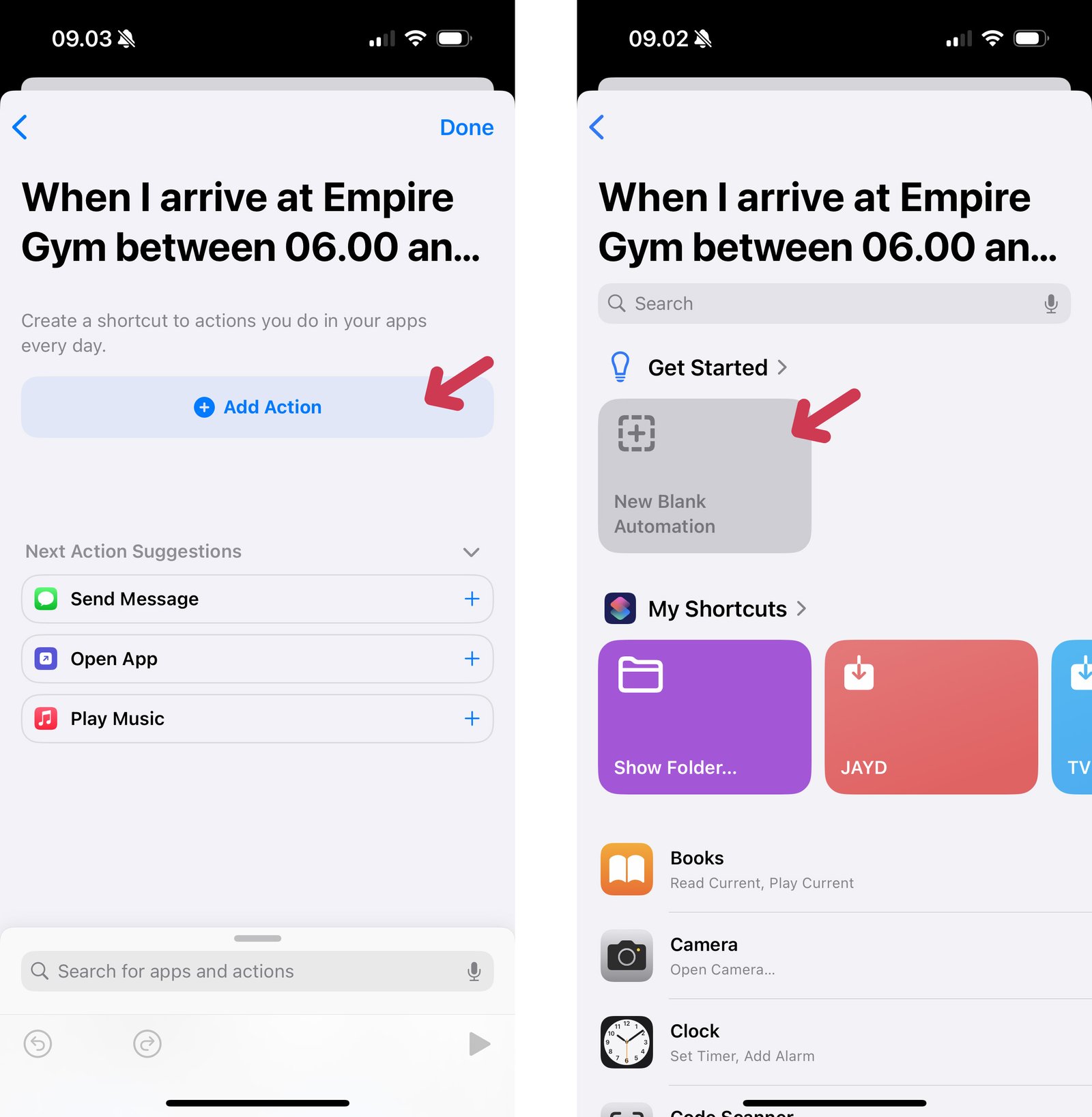
Next, use the search bar and simply type Start Workout. You will automatically find the Workout app from your Apple Watch—just tap it, and your first Automation will be successfully created.

Congratulations! You’ve created your first Automation. If your Automation screen looks like the one below, then you’ve successfully set it up. Now, all that’s left is to try it—go to your gym, and your iPhone will automatically launch the Workout app.
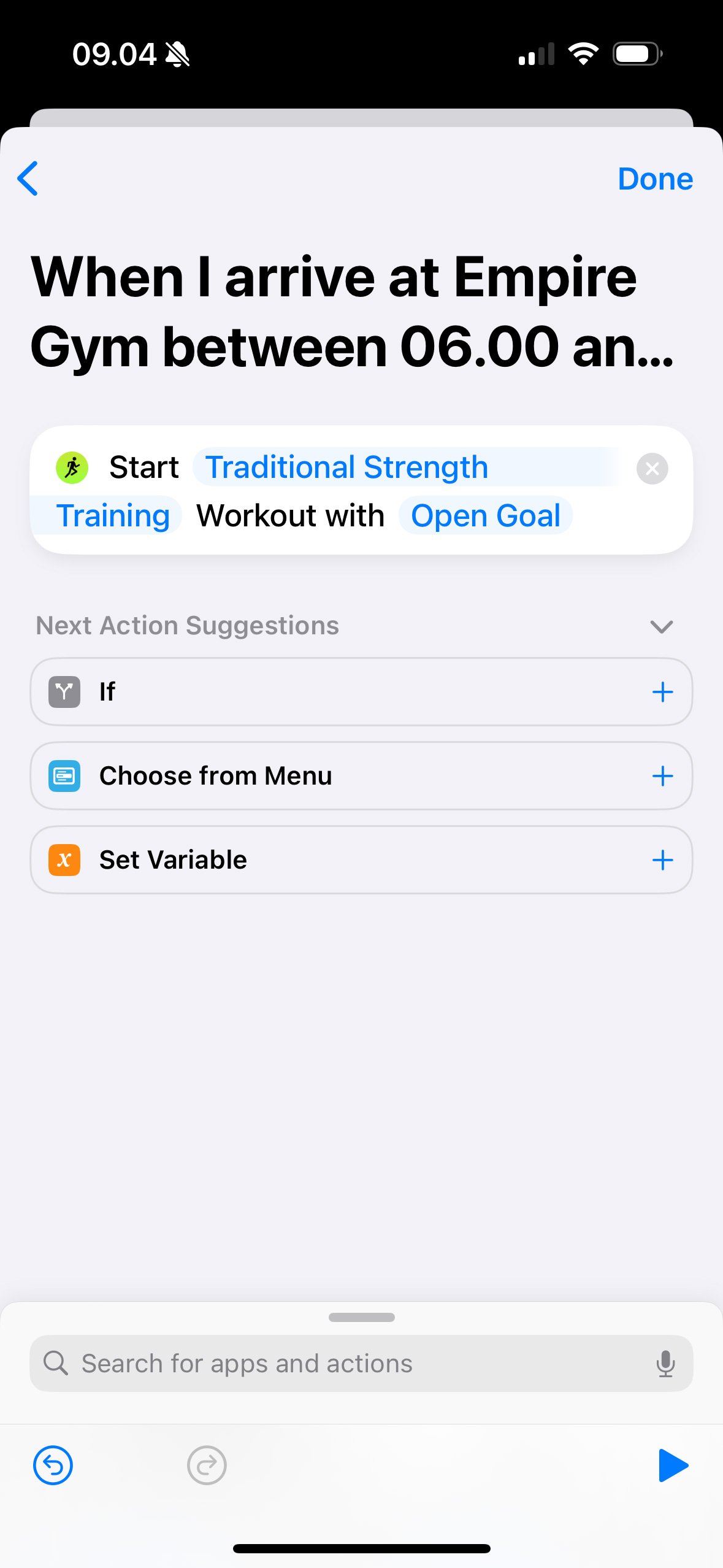
What else you can do with Automation
You can add more than one action to each of your Automations. If you look at the bottom, there is a section called Search for apps and actions, where you can add additional actions. For example, you can play music or display a notification. You can even set a delay of a few seconds before an action runs.
This is useful if you’ve just arrived at the gym—so the Automation doesn’t run immediately but is delayed, for example, by 1 minute, giving you time to park or get things ready. The image below shows an example of how it looks when you add multiple actions to a single Automation.
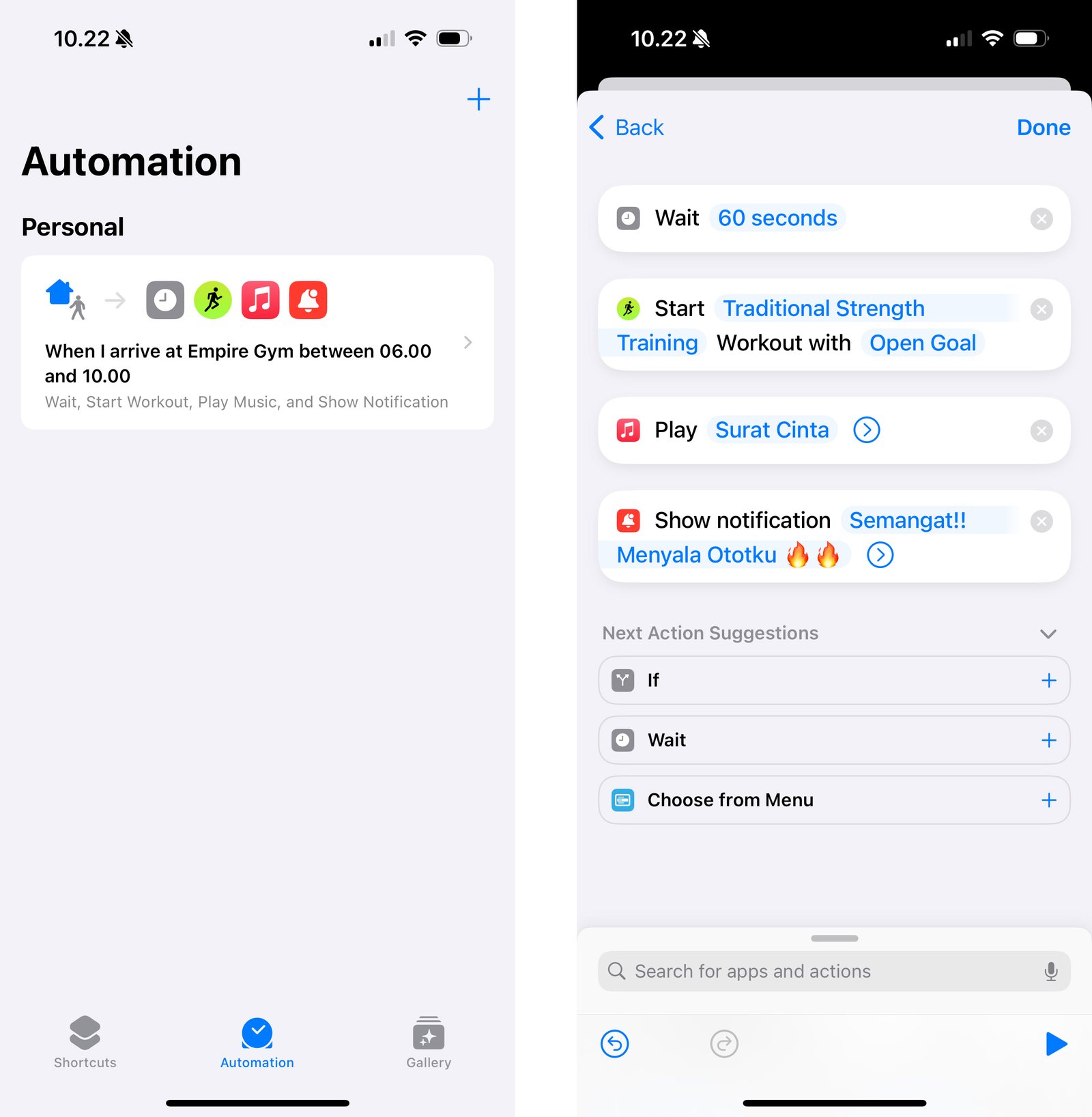
Not only that—you can create Automations such as launching the Workout app when you arrive at the swimming pool, or automatically running a running tracking app when you reach a jogging track. There are many things you can do with Shortcuts and Automation, so feel free to experiment on your own. Don’t hesitate to leave a comment if you have any questions.